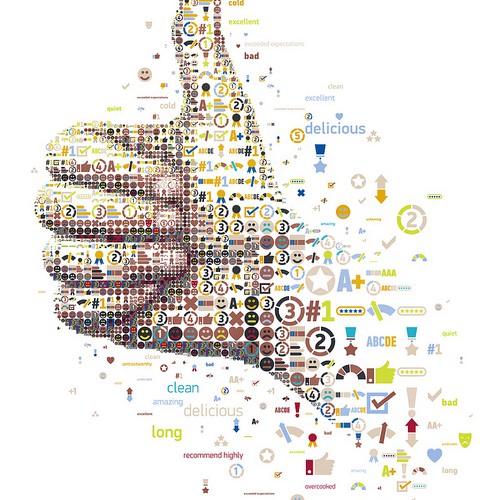
How to Manage Duplicate Contacts in Infusionsoft
It’s bound to happen sooner or later: you accidentally import the same contacts to your Infusionsoft account twice; thus, creating duplicate contact entries. While this may seem harmless enough, it can affect your marketing campaigns, as well as analytics and tracking. If you send bulk emails to multiple contacts, the duplicate contact may receive the message twice. So, what’s the best way to deal with duplicate contacts?
Duplicate Check Tool
Infusionsoft actually has a nifty tool that’s designed to check for duplicate contacts. The tool will search for matching records within a time frame that you specify. After identifying the duplicate contacts, you can then merge them either manually or automatically. It’s a quick and easy process that should only take a couple minutes of your time. And by cleaning up your duplicate contacts, you’ll avoid the headaches of sending emails to the same person twice.
To run Infusionsoft’s duplicate checker tool:
- Log into your account and choose Admin > Data Cleanup from the main menu.
- Next, click on the link titled “Check for Duplicate Contact Records,” followed by “Next.” You will then have to specify which records you would like to be checked for duplicate contacts.
- Infusionsoft offers one of three different options: All records, All records that haven’t been marked as duplicate before, or records that haven’t been checked already.” When in doubt, choose All records to ensure no duplicate contacts are missed.
- The next step is to review the logic summary so you understand the stages, checks and order the tool uses to check for duplicate contacts. If you want to identify all duplicate contacts, uncheck the boxes and select the appropriate criteria.
- The on-screen Wizard will walk you through the steps of logic checking. When you are finished, click the “OK” button to begin checking for duplicate contacts.
Once the tool is finished, you can either view the duplicate contacts, clean them up, or view all of your contacts (duplicates included).
How to Merge Duplicate Contacts
Assuming you followed the steps mentioned above, you should have a list of all duplicate contacts within your Infusionsoft account. To merge your duplicate contacts, access Admin > Data Cleanup, and choose a merge option. There are two primary merge options in Infusionsoft: merge duplicate contacts by overwriting the old contact with the new one, or merge duplicate contacts by adding the new contact and leaving the old one in place. If you want to retain the contact’s original data, choose the latter option.
After specifying the merge option, click “OK” to initiate the merge. Keep in mind that you cannot undo a merge once it begins. The tool will go through and merge your duplicate contacts. I recommended running the duplicate contact check tool once more after the merge has finished, checking to make sure there are none remaining.
Were you able to successfully merge your duplicate contacts using the method described above? Let us know in the comments section!


This worked well for me. Thank you for providing such great tips.
It worked! I’m so happy I came across these instructions. I knew there had to be a way to do this, but couldn’t figure it out for the life of me.
Very helpful. I haven’t tried it yet, but will be soon.
It would be really great for those of us who are importing contacts on a regular basis that each import didn’t even create a new record for someone who First/Last name and email were already in the system. This is a major time killer for me cleaning this up