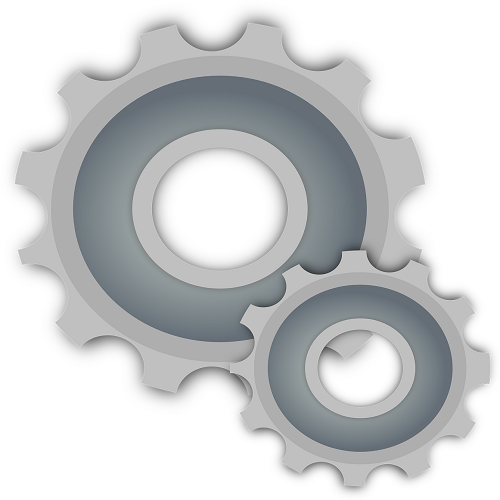
Customizing Your Infusionsoft Dashboard
Tired of looking at the same generic dashboard each time you log in to Infusionsoft? The popular customer relationship management (CRM) software allows users to customize their homepage dashboard using a variety of widgets. Much like WordPress has interchangeable widgets, so does Infusionsoft.
So today we’re going to reveal the steps to adding and modifying widgets on your homepage dashboard.
Do I Really Need to Customize My Dashboard?
Absolutely not! In fact, many users prefer to stick with the default homepage dashboard. It’s clean, simple, and already has some basic widgets in place. With that said, making a few modifications to your homepage dashboard can prove useful in streamlining your normal day-to-day operations.
Editing Your Dashboard Widgets
To access your homepage dashboard widgets, log in to Infusionsoft and click the Home button or Dashboard link. Next, click the Add Widgets button at the top of the page to, well, add new widgets to your Infusionsoft dashboard.
RSS Feed Widget
Among the most popular and widely used Infusionsoft widgets is the RSS Feed widget, which as the name suggests allows users to display custom RSS reeds on their homepage dashboard. By default, Infusionsoft includes a single RSS feed widget on users’ dashboards: the Infusionsoft feed. Whenever a new article is published in Infusionsoft, an excerpt will be displayed in this widget. You can add new RSS feeds to your homepage dashboard, however, by including additional feed widgets. Just enter the URL of the feed (usually site.com/feed or site.com/rss) and you’re done!
You can learn more about RSS feeds and how they work by visiting https://www.whatisrss.com/.
Email Stats
Another powerful dashboard widget offered by Infusionsoft is All Email Stats. Once added, this widget will display email statistics associated with your campaigns, such as total emails sent, unique open rates, and clicks. Using this information, you can better optimize your email campaigns for a higher conversion rate and ROI. Of course, you can always access the email section of your Infusionsoft account to view this data, but having it automatically displayed on your homepage dashboard is more convenient.
Usage Stats
The Usage Stats widgets displays all account activity, such as sign-ins, broadcasts, web forms, etc.
Calendar Items
The Calendar Items widget displays appointments (past and future) that have been made in your Infusionsoft account. Depending on the set permissions, it may also display appointment assigned to other users. However, the Calendar Items widget will only display other users’ appointments if that user has given you permission to view them; otherwise, they won’t be displayed.
These are just a few of the most popular widgets for the Infusionsoft homepage dashboard. There are plenty of other widgets worth checking out as well, so don’t limit yourself to these only.
Have any other customization tips that you would like to share with our readers? Let us know in the comments section below!


I don’t mind the standard dashboard one bit. It’s clean and easy to locate the items that I need.
I’ll have to play with mine and see if I like it better customized or the original format better. I suspect it will be helpful to customize it.
Is the customization for individual users or all users? For instance, can I set up a format for me and others as well, such as a group customization?