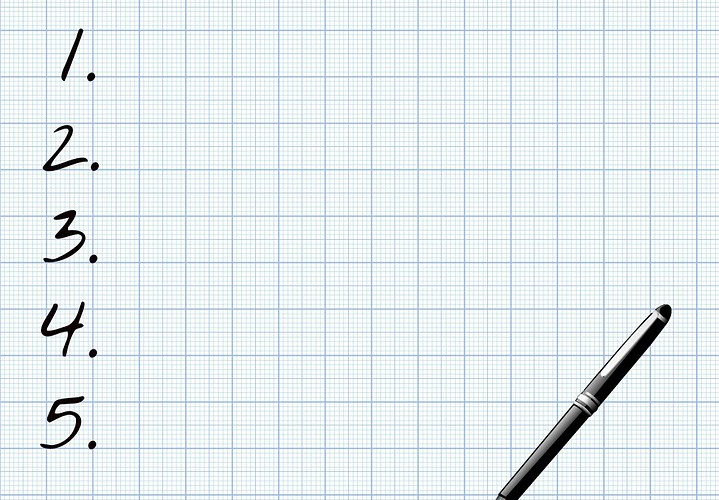
4 Things to do After Signing Up for Infusionsoft
Congratulations on your decision to use Infusionsoft! Its signature customer relationship management (CRM) software is designed to automate many tasks that go into running a business, allowing you to focus your attention elsewhere. Upon creating an account, however, there are a few things you should do.
Import Contacts
Hopefully, you already have a list of contacts, in which case you can upload them to your Infusionsoft account. Infusionsoft allows users to create new lists from scratch, but you should still import any old/existing lists that you have. Generally speaking, the more contacts you have, the better. To import contacts, access CRM > Contacts > Import Contacts > and follow the on-screen instructions.
Tag Your Contacts
Tagging your contacts is essential to creating personalized marketing emails and messages. Infusionsoft thrives in this area, as users can create an unlimited number of tags for their contacts. If you have a list of contacts whom you met in person, for instance, you may want to give them the tag “face to face prospect,” whereas contacts who’ve already made a purchase could be tagged “customers.”
You can also segment your lists by using tags based on the contacts’ interests. For example, suppose you own a sporting goods store that also sells online. You could tag customers with “fly fishing,” “camping “and ” kayaking” tags, based on these items they purchased. Then you could target just your fly fishing customers if you were hosting a fly-tying workshop or running a sale on fly fishing gear. Using these narrow, segmented tagged contacts will allow you to enhance your marketing material for a higher level of engagement.
Customize Your Infusionsoft Dashboard
Rather than using the default Infusionsoft dashboard, you should customize it according to your needs and goals. Infusionsoft supports the use of widgets on the dashboard, meaning you can add, delete or rearrange widgets. This is done via convenient drag and drop function; just drag the widgets into the desired location, and they’ll snap into place.
To customize your dashboard, log into your Infusionsoft account and choose Home > Dashboard > Add Widgets. Now scroll through the list of available widgets, and when you find one that you’d like to use, click the “Add to Dashboard” button.
Some of the different dashboard widgets offered by Infusionsoft includes the following:
- Recent activity
- Sales stats
- Email stats
- RSS feed
- Calendar
- Pipeline stages
- Tasks
- Contacts
Customize Email Signature
If you plan on sending marketing emails from your Infusionsoft account — and you should — you should add a custom signature to your email template. Doing so will enhance your brand’s image while establishing greater trust and confidence in your subscribers.
Under the user toolbar, click on “Edit My Profile” and access the “Email Signature” tab. From here, you can customize either plain text or HTML signatures, which are then merged into the email template. While you can always manually craft your email signatures by hand, updating it via the template method listed here will streamline the process by automatically including it in your emails.
Have any other Infusionsoft tips or tricks that you would like to share with our readers? Let us know in the comments section below!


Infusionsoft was a great addition to my small business. It’s features surpass those of other similar products.
I’ve heard a lot of great things about Infusionsoft and am currently considering it. There seems to be a lot of information available to help get the most of it as well.
I just got my contacts transferred and am now ready for my tags.