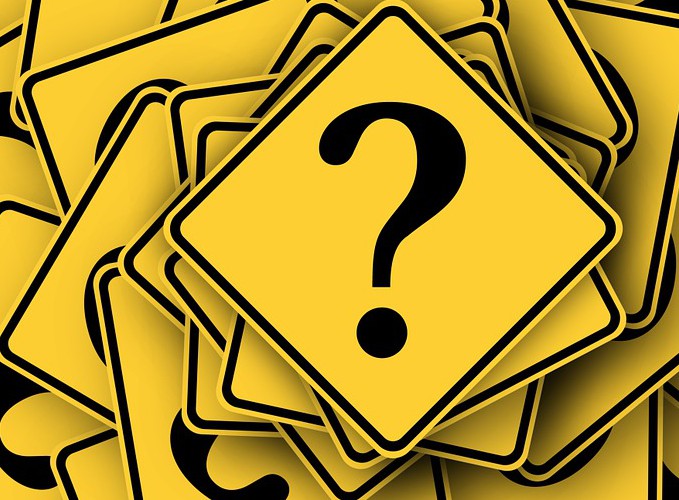
Dealing With Duplicate Contact Records in Infusionsoft
One of the perks of using the customer relationship management (CRM) software Infusionsoft is the ability to segment your leads with contact records. You can create a contact record for each prospective client, placing them in various groups depending on their behavior or other criteria. But as your list of contacts grows, you may inadvertently create duplicate records.
This may seem harmless enough, but duplicate records could result in marketing emails being sent to the same contact multiple times. So, how do you prevent this from happening?
How Duplicate Contact Records Occur
Duplicate contact records may be created in several different ways. If two or more people have access to your Infusionsoft account, they may unknowingly add the same contact. Another way in which duplicate records occur is through the import tool. When importing contacts from a text or CSV file, you may add the same contact twice. The good news is Infusionsoft makes it relatively easy and painless to remove duplicate contacts.
Checking for Duplicate Contact Records
To check for duplicate contact records, log into your Infusionsoft account and choose Admin > Data Cleanup > Check for Duplicate Contact Records > Next. You will then be presented with several options for which contact records to check. This includes “All records,” “All records that haven’t been marked as a duplicate before,” and “Records that haven’t been checked already.”Choose the best option for your needs and click “Next.”
Infusionsoft will now scan the specified contact records to see if they contain duplicates. After a minute or so, Infusionsoft will come back with several options from which to choose:
- View the list of duplicate contact records identified.
- Go back to clean up more data (note: this includes auto merging of duplicate contact records.
- Click here to view all of your contacts (both singles and duplicates).
Merging Duplicate Contact Records
Once you’ve checked for duplicate contacts, it’s time to merge them. This is done by accessing Admin > Data Cleanup > and then choosing “Merge Duplicate Contact Records by Overwriting Old Data With New Data.” This option will replace the old data with the new data.
Alternatively, you can choose “Merge Duplicate Contact Records By Only Adding New Data, Not Overwriting Old Data” to keep all of the original data while only adding the missing information from the record.
Hopefully, this will give you a better idea of how to deal with duplicate records in Infusionsoft. For smaller accounts with only a handful of contacts, duplicate records shouldn’t pose a problem. But if you have hundreds or even thousands of duplicate contact records, it can certainly affect your ability to communicate and market prospects.
Did this tutorial work for you? Let us know in the comments section below!


This worked well for me; thank you. I needed to get rid of some duplicates and wasn’t sure how.
I need to try this. Unfortunately, we’ve ended up with a fair amount of duplicates.
Worked well. Infusionsoft is such a convenient tool.