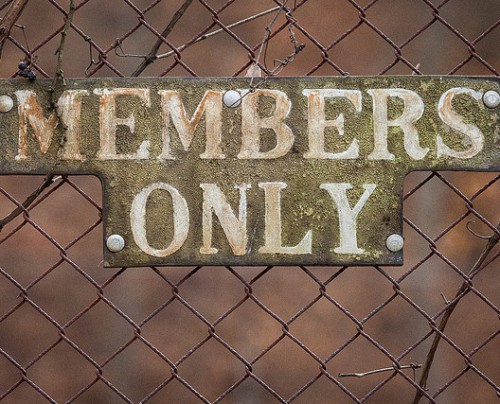
How to Create a Members-Only Page in Infusionsoft
Want to create a “members-only” section for your website? This is actually a feature supported by Infusionsoft. Whether you’re looking to create a special page where paying customers can download an eBook (or any type of file for that matter), or just a basic page containing information about their membership, you can do this and more using the Infusionsoft CRM software. Only customers to whom you have given access will be able to visit this page, making it particularly effective for membership subscriptions.
Members-only pages
Infusionsoft refers to its members-only pages as “CustomerHub” pages. CustomerHub pages can be linked to the main navigation menu from the customer portal. You can make them part of the top-level navigation, or place them as a sub-menu under an existing navigation link. The ability to access a CustomerHub page is defined by the respective user’s subscription and tags, which you can assign from within your account. All CustomerHub pages feature a body area and side column, much like any standard page.
Steps to Creating a CustomerHub Page
It may sound somewhat confusing, but setting up a CustomerHub page is actually fairly easy.
- When you are ready to begin, log into your Infusionsoft account and choose Pages > Create Page > Custom Page Type.
- Choose a name for your new CustomerHub page, such as “Bronze Members,” or “Gold Subscriptions.” You can choose any name you’d like. However, it’s recommended that you make it something meaningful to help you remember what it’s for.
- Next, select either Main or Subpage for the page type. Main pages are displayed at the top navigation menu, whereas subpages are displayed as linked underneath the tabs.
- Now select who can access your new CustomerHub page. You may skip this step and come back to it later, but double-check the permissions before making it live.
- When you are finished, click the Save button and you are done! Keep in mind that all new CustomerHub pages are set to draft mode by default, meaning it won’t be viewable/accessible to users until it’s changed to publish.
Assuming you followed the steps outlined above, you should now have a CustomerHub page. As it stands, though, your new members-only page doesn’t have any content on it. This is where Infusionsoft’s convenient what-you-see-is-what-you-get-editor (WYSIWYG) comes into play. Make sure the editor is enabled by going to Settings > Application Settings > and toggle it “on.” Using the WYSIWYG editor, you can create new content, upload files, create download links and more. There’s also an option to switch between the standard visual mode and HTML code mode.
Did this tutorial work for you? Let us know in the comments section below!
Image Attribution: https://www.flickr.com/photos/btf5/


Set up worked for me. What a valuable tool. I’ll be taking advantage of it for sure.
I like this feature. Am I able to set up multiple pages? i.e. Bronze, Silver, Gold, Platinum member pages?
Peter, my interpretation of the post is that yes, this is possible.